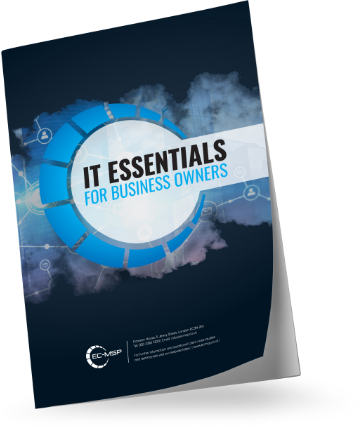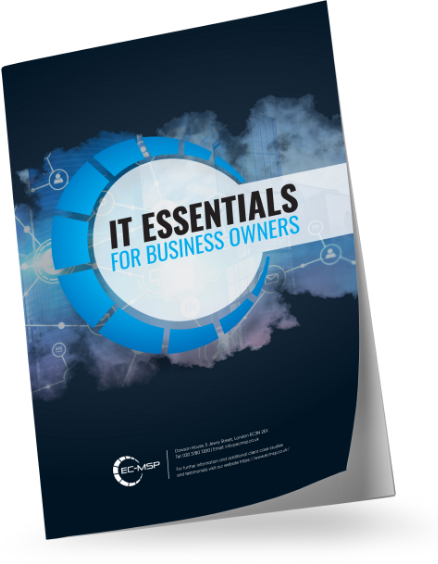Your Mac might be even more clever than you think.
Your computer can read to you
I bet you won’t like reading that huge document yourself? Well, OS X is now able to read text aloud. All you need to do is highlight the text you want it to read to you, then click on Edit from main menu > Speech > Start Speaking.
If your narrator’s voice is more of a distraction, you can alter the voice by selecting System Preferences > Dictation & Speech. We recommend Vicky’s natural-sounding voice, however, if you have a sense of adventure, give Princess and Bad News a try!
Hide screens
We all visit sites that we probably shouldn’t on our office computers. Well, you can hide a window if you feel your boss creeping up on you by pressing the Command button and H (for hide, get it?). Whatever you were viewing will be immediately hidden on your dock. If you need to hide everything at once, pressing Command and M will minimize all the apps you currently have running.
Move to the front of the printer queue
Are you the one in the queue who always ends up behind someone printing an entire book? Instead of sending documents to a single printer, you can choose all the printers in your area and print your work on the one that becomes available first. Go to System Preferences > Printers & Scanners. Choose the most convenient printers on the network and create a printer pool to include them all. When you next print, choose the pool instead of the single printer.
Sign documents digitally
Your Mac allows you to save your signature digitally and then drag and drop it onto documents requiring your signature. Just use a black pen to sign a piece of blank white paper, then open Preview. Next, open the Preferences menu > Signatures > Create Signature and then present your signature to your webcam. Align it with the digital line on your screen and click Accept to save it.
Customize shortcuts
Do you have to type the same thing on a regular basis? Your Mac can save you time and keystrokes if you customise your shortcuts. Something as simple as using “otw” instead of “on the way,” or as complex as an involved email signature can be configured by going to Systems Settings > Language & Region > Keyboard Settings > Text. From the menu, click on the + sign to add shortcuts.
Super-quick maths
If you have to do some maths, you’re no doubt aware that you can open the calculator from your Mac dashboard – now there’s an even quicker way: type the maths problem into Spotlight instead. The solution will be displayed immediately underneath. If you have more to do, you’ll need to open the calculator.
Shop faster
Do you have a weakness for online shopping? If so, typing in your credit card number every time you buy something is a pain. Safari can save your favourite cards’ details and then autofill them when you get to the checkout by completing the following: Open Safari > Preferences > Autofill > Edit button beside credit cards to add the relevant info.
Enter stealth mode
In OS X, desktop notifications can be useful for obtaining information quickly. However, if you’re busy with a presentation to new clients, you’d rather they didn’t appear at all.
Your Mac now has a “Do Not Disturb” function. To customise your settings, go to: System Preferences > Notifications. Prevent accidents by setting up your Mac to automatically enter “Do Not Disturb” mode when mirroring content. Also choose the times, for example; when you’re sleeping, that you want it to turn on automatically.
Save battery life
To find out which applications are sucking the life out of your Mac, click on the battery icon at the top of your screen. You’ll find the main culprits under the heading “Apps Using Significant Energy”.
Child safety
Giving your children your laptop for the evening doesn’t mean you’ll provide them with unlimited access. If they have their own account/s on your Mac, you can place restrictions on that account by using Parental Controls. Using your Administrator account, go to: System Preferences > Parental Controls. That will enable you to select which apps your children can use, what sites they can visit and even set up a bedtime, which forces them to log off at an agreed time.
[dt_button size=”big” animation=”none” icon=”” icon_align=”left” color=”” link=”https://www.ecmsp.co.uk/contact-us.php” target_blank=”false”]We Support Apple Mac Computers… Find out more…[/dt_button]