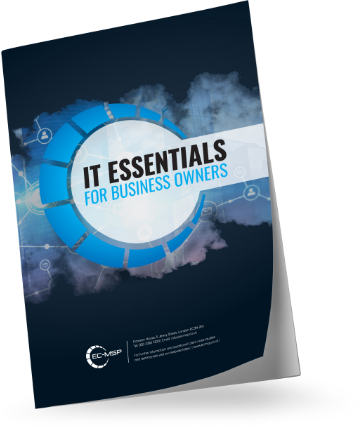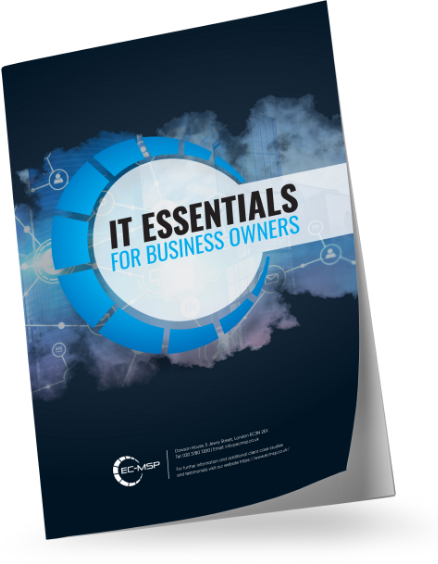Moving an office to a new location is quite possibly the most complicated thing an IT team can be tasked with. Even with plenty of time to complete the relocation, the entire company will be relying on the IT staff to be efficient and error-free as equipment has to be uninstalled and documented, every cord and piece of cable has to be accounted for, and then it all has to then be packed up for safe transport. Subsequently, it has to be set up in a new layout that poses its own connectivity challenges while staff is relying on you to have everything up and running so they can start using their computers as soon as possible.
Yes, office relocation is a complex task. However, if you plan well and conduct the move properly, it is manageable. Start by breaking it down into two components. The first is the physical items (eg laptops, PCs, hard drives and cables). Second is the data, which can be a challenge to transport but is definitely doable.
Use this checklist to guide you. You should also consider finding a local IT company that is reliable and has proven experience in relocating offices. Doing so can be the difference between a smooth transition and a stressful one.
Step 1: Plan
Don’t start unplugging devices and moving things around without having a well-established plan. And before you come up with a plan, take this opportunity to come together as a team and discuss how your ideal space would look like. Maybe there were things that worked well at your current location, or maybe there were things that didn’t work so well. Use that information to plan your ideal space instead of just setting up like you did at the location you’re leaving.
If you know what your new space will look like, brainstorm ways to utilise the new lay out so you can make the most of it. Maybe there is something you’ve wanted to implement but hadn’t had the chance to. Now’s the time to consider it. Be sure to also implement adequate levels of hardware support.

Step 2: Set Achievable Milestones
Once you’ve reviewed your current setup and figured out what about it works and what about it doesn’t, you can delve into the specific details. Focus on a plan that helps you move along in an orderly fashion.
You’ll want to set some achievable milestones in your relocation plan. Examples can be improved connectivity, on-time moving of items and data, and delivering on budget ̶ all while ensuring there is no loss of data and that no items are damaged. By setting these milestones, you’re showing your entire team what you expect, and they’ll be more likely to stay focused on the end result and deliver.
Step 3: Assign a Trusted Manager
If you have an established IT department, you should choose a manager from within who you trust and who can work with whichever IT company you hire for relocation, communicating the details and parameters of the move with them. Visit the new site with this manager ̶ and with your entire relocation team ̶ to discuss what will be needed, whether it is possible and how to deliver it.
Step 4: Contact Service Providers to Manage Connectivity
Contact your service provider at your current location, and inform them of your plan to relocate. They may be able to work with you to continue service at the new location. However, some may not be able to accommodate your new location. In addition, they may even need a notice of cancellation up to 12 months in advance. Whatever you do, make sure you’re clear about your requirements and do your best to work with the current and new service providers in order to minimise overlapping costs.
You should also allow yourself and your team ample time to work with and communicate with service providers about connectivity at the new location. You may be able to take a share of the lease line if installed at the new space. However, in the absence of a lease line, you may have to wait up to three months for online access. Be sure to inquire about whether there will be a need to install new cables. Doing so may require approval by the owner. Of course, this will all be much easier if you outsource your IT relocation, considering your assigned support team will take care of all of these things for you.

Step 5: Design the New Space
Dismantling your old office and boxing each desk up in an organised fashion is a difficult task on its own. But having a plan for where it is supposed to go when it reaches the new office is the other half of the battle. If you have a relocation team designing the layout, make sure you’re both in agreement on where it is all supposed to go. This includes cables, printers and any other items that need to be connected.
How do you do that exactly? Well, grab some tape and mark out on the floor where each desk should go. This will help greatly in determining how much cable you’ll need as well as the number of phone lines and power ports. You don’t want to end up with a shortage of cables or even an excess of cables, as they cause tripping hazards.
Step 6: Budget for New Technology
As you’re making an inventory of the technology that will need to be moved, take note of any aging items that should be replaced. This may be the perfect time to upgrade to new desktops, phones, printers or anything else that hasn’t been performing up to ideal standards.
You’ll also want to check to see whether any of your current equipment is leased. If so, read over the contracts to see if you’re allowed to move this equipment to a new location. If not, you’ll need to order new equipment to replace it.
Step 7: Anticipate Server Challenges
Do you or your IT team have an idea of where the servers should be secured at the new site? You’ll need to make sure that the new environment can safely accommodate your servers in order to maintain them on a long-term basis. This includes:
- Checking for proper ventilation to avoid overheating servers.
- Making sure the server can communicate with every connected device.
- Work with your relocation manager to ensure that there is a regulated power supply to protect the server from any power surges.
- Above all, make sure your server is stored in a secure location.
On the day of the move, you’ll have to back up the data stored on your server. Then, power it down carefully before dismantling it. Make sure that, as you’re dismantling the server, you’re keeping track of where all the parts belong for easy assembly at the new location.
Step 8: Contingency Planning
Business interruption is sometimes an unfortunate part of office server relocation, so you’ll need to plan for all of the ‘what ifs’. That means asking, ‘How long can we afford to be offline?’ If you find that you can’t afford to be offline at all, you may need a temporary off-site server available for use while you relocate. Or you may need to plan a weekend move if you don’t operate on weekends. This may involve having to pay certain members of staff for any additional hours worked outside of their regular schedule.
Step 9: Expect the Unexpected
Create a list of emergency contacts you can access during the move in case things don’t go as planned. After all, servers are temperamental pieces of machinery that don’t like to be moved around. Make sure you have a way to recover the data, which should be backed up somewhere accessible. Account for the amount of time it takes to recover this data as well. The list of potential hiccups is extensive, so try to plan for the accidents you can control with a well-established backup plan.
When it comes to actually moving the server/servers, a removalist company that specialises in IT can prove to be highly valuable. They should know how to move your equipment safely and in a way that minimises the risk of business interruption. They should also have proper cover in case something is damaged.
Step 10: Don’t Forget About the Cloud
Having your data in the cloud is an ideal situation when it comes to server relocation. However, there are some things that you have to consider, as there will still be items that need to be moved to the new office and properly connected. Employees should be able to show up for work after the move and connect their laptops to the Wi-Fi effortlessly.
If your business only relies on partial cloud storage, you should approach your move in the same way as if you had no cloud access at all, allowing for the same allotment of time and taking the same precautions.
If you decide that the office relocation is a good time to take advantage of transitioning entirely to the cloud, you should plan this transition at least three months before the move.

On Relocation Day
It can’t be repeated enough that you’ll need to plan for the unplanned on relocation day. Have a list readily available that contains the contact information for every supplier, contractor and vender involved in the relocation.
Your staff should have been warned ahead of time to completely shut their workstations down prior to the move, and transport any personal items themselves. The rest of the equipment should be methodically boxed, preferably by a removalist company, and unboxed at the new location with the same methodical caution.
After the servers are installed, the cables are connected and the workstations are set up, test everything. Call important phone numbers, send test emails and make sure you can access data. You can also benefit from conducting a broadband frequency test to ensure that your connections are up to speed.
Keep in mind that there may still be minor problems during the first week after your move. This is to be expected, but it is highly manageable with a good plan and team in place. An experienced IT removalist or can ensure that your transition is smooth and with little to no business interruption at all.
About EC-MSP, your server relocation partner
EC-MSP are one of the most trusted IT support providers in London. If you would like more help advice and support with relocating your business server, contact us today to see how we can help.